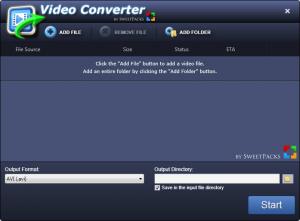VideoConverter
1.0
Size: 530 KB
Downloads: 3482
Platform: Windows (All Versions)
There are three main things you’re going to like about VideoConverter. You are going to like that it provides support for numerous multimedia formats, thus allowing you to convert just about any video format you can think of. Next up, you are going to like that access to this functionality is done via a very simple, user friendly interface. And last but not least, you’re going to like that VideoConverter is offered for the great price of free.
A simple setup wizard will help you install VideoConverter on a PC powered by Windows XP, Windows Vista, or Windows 7. Please note that the aforementioned wizard will ask you to install SweetIM for Messenger, SweetIM for Facebook, and the SweetIM toolbar for your browser. The wizard will also ask to set your default search to SweetPacks in your default browser.
At the top of its interface, VideoConverter displays buttons for adding video files, removing files, and adding a folder that contains files. The panel underneath these buttons lists all the video files you loaded into the application. Down at the bottom there’s a dropdown menu that allows you to select the output format and a section that allows you to select the output directory.
Say you have an MP4 file and you want to convert it to AVI. You must go through three simple steps to achieve this with the VideoConverter tool:
Step 1 – load the MP4 video into the application. You can do so by clicking the Add File button from the upper left hand corner.
Step 2 – select the output format (pick the AVI format) and select the output directory (if you don’t, the converted video will be saved in the input file directory).
Step 3 – click the Start button from the lower right hand corner. In no time at all, the application will convert the video you selected.
VideoConverter is free software.
If you need a fast, user friendly, efficient tool to convert videos, go ahead and give VideoConverter a try.
Pros
VideoConverter supports XP, Vista, 7, and 8; installing the application is a simple process. If you’ve used similar products in the past, you will immediately feel at home with the interface. VideoConverter provides support for numerous video formats. You will quickly and effortlessly convert videos from one format to another. VideoConverter is a free application.
Cons
The setup wizard wants to install additional software and change your browser’s homepage.
VideoConverter
1.0
Download
VideoConverter Awards

VideoConverter Editor’s Review Rating
VideoConverter has been reviewed by George Norman on 04 Jul 2013. Based on the user interface, features and complexity, Findmysoft has rated VideoConverter 5 out of 5 stars, naming it Essential